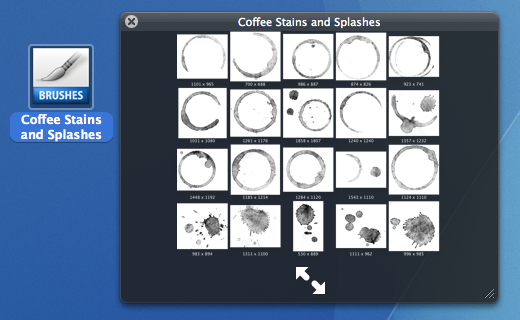
If you download a lot of custom Photoshop brushes, you have probably found yourself looking for an easy way to preview what those brushes look like before loading them into Photoshop and trying them out.
Our friend, James Dempsey at The Graphic Mac wrote up two handy tools that make previewing your custom brushes a snap. Both tools are quicker and easier than loading all your brushes into Photoshop in order to see what they look like.
Brush View: Quick Look Preview in OS X Leopard.
BrushView (shown at the start of this article) is an Apple Quick Look plugin that makes viewing your brushes as easy has selecting the brush file in the Finder and hitting the Space Bar. If you are running the latest version of Mac OS X, this is my favorite tool.
Just drop the BrushView Quick Look plug-in into your ~/Library/QuickLook or /Library/QuickLook folder and you’re good to go.
ABRView: Preview Brushes in Windows or Mac

ABRViewer is a tiny Java application that when launched, offers a list of all your brushes already loaded into Photoshop. Just click on the brush set you want to view and they’re displayed in the window. You may have to manually add the Brushes folder from your Photoshop Presets directory.
Mac Users: Make sure to download the non-Windows (.jar) version at the bottom of the page.
 Source: This tip was initially inspired by a question during the seventh class in our 10-Week Photoshop Course. If you are a brush fanatic, take a moment to peruse the large archive of brush related tips at The Graphic Mac:
Source: This tip was initially inspired by a question during the seventh class in our 10-Week Photoshop Course. If you are a brush fanatic, take a moment to peruse the large archive of brush related tips at The Graphic Mac:
Download over 2,450 Photoshop brushes.
200+ free grunge Photoshop brushes
Free Watercolor brushes for Photoshop
Free waterstain brushes for Photoshop
…or search: Photoshop Brush Tips on The Graphic Mac.

