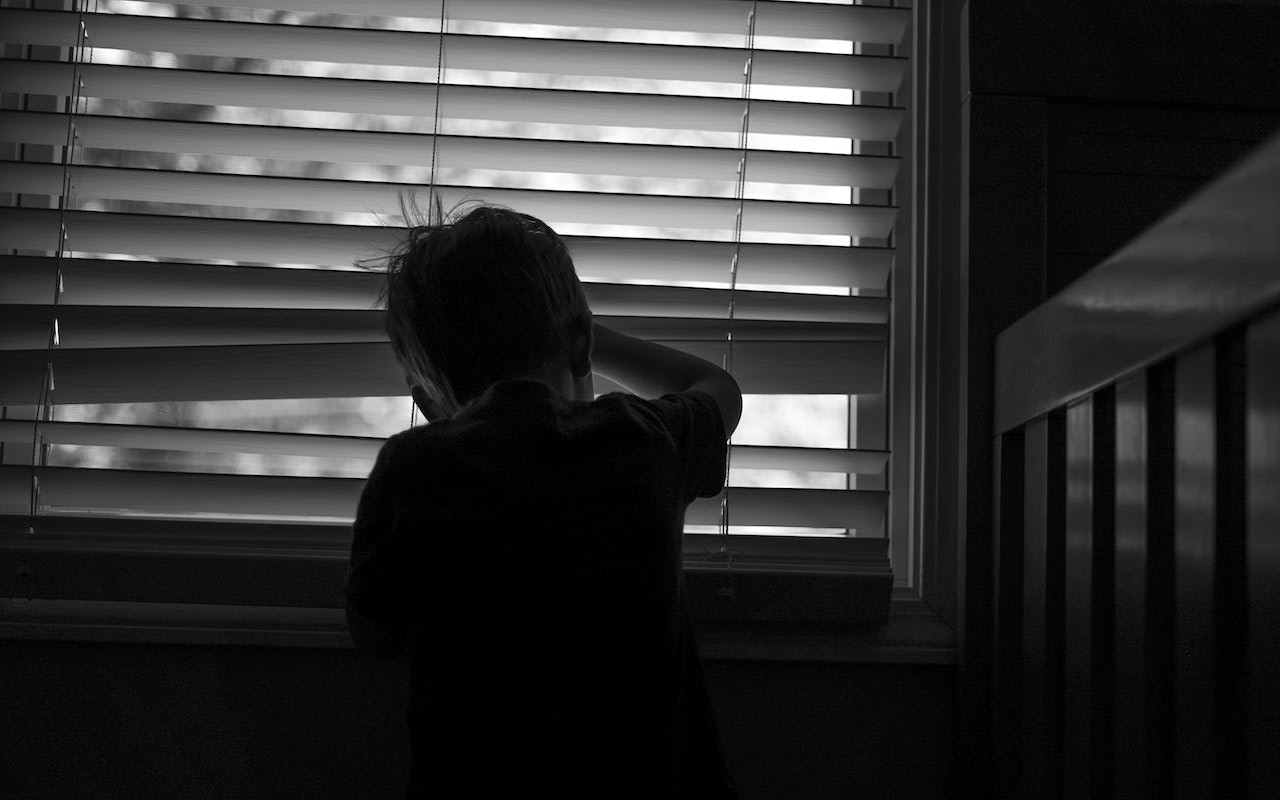Lost Your Apps Window? Use This Trick to Find It.
Every so often, we hear from a Mac user with a seemingly impossible problem: a document window in some app is opening somewhere outside of the screen so it’s effectively invisible and they can’t work with it in any way. Just closing (with File > Close) and reopening the window, or quitting and relaunching the app, or even restarting the Mac won’t usually help because the app will reopen the window in the same off-screen position. The solution is to try various commands in the app’s Window menu, such as Tile, Move, or Zoom. (You may need to choose View > Show All Tabs to get the tab-related commands.) What’s there will vary by app, but with luck, one of them will bring your errant window back on screen.
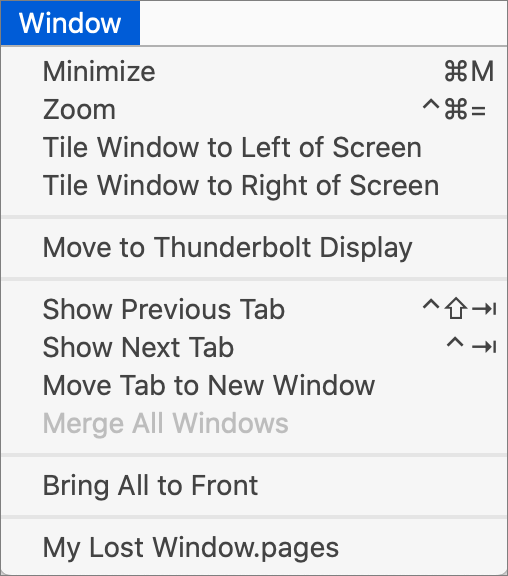
(Featured image by Jeff Hendricks on Unsplash)
Check out these other great tips!
More great tips from the archives…
- Two Secret Key Combos for Forward Delete on the Magic and MacBook Keyboards
- iCloud Photo Library Users: Do NOT Turn Off iCloud
- Ever Wondered Which Words to Capitalize in a Title? Use Capitalize My Title!
- Tips for Setting Up a Comfortable and Effective Home Work Space
- Tips for Better Videoconferencing
- Set Your Preferred Name and Photo for Messages on iOS
- The Fastest Way to Change Wi-Fi Networks in iOS
- What to Put at the End of Your Emails
- Apple Business Manager Is a Win for Apple-Driven Workplaces