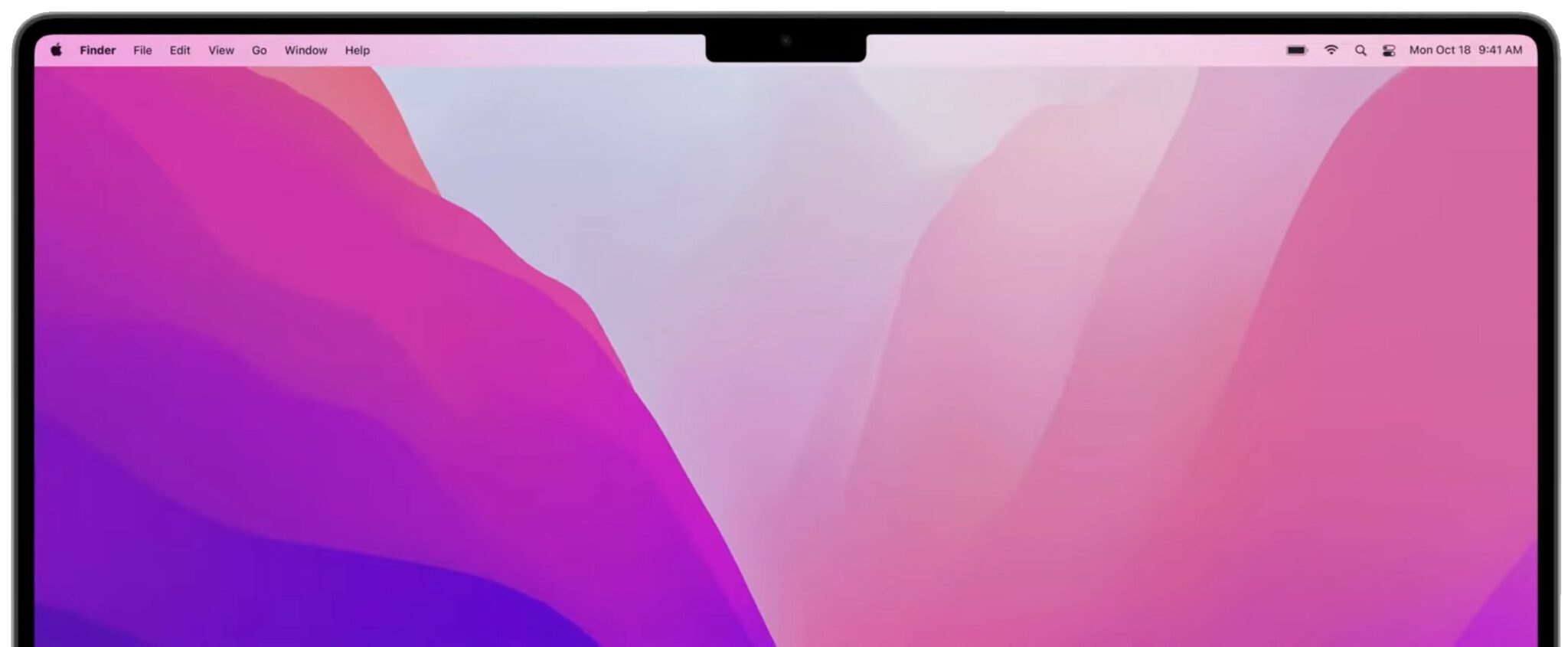How to Deal with the MacBook Pro Notch
In the 2021 update of its MacBook Pro computers, Apple reduced the size of the screen bezel, which increased the size of the display, taking it to just millimeters away from the edge of the housing. However, the designers needed a place to put the Facetime camera, ambient light sensor and LED indicator. So they created a black “notch” at the top center of the screen to house those items.
In some cases, this results in some application controls being “hidden” under the notch, a great frustration for many users. Other users are simply put off by the aesthetics of the notch.
Fortunately there are some workarounds:
- In some full-screen applications, you can change a setting to require the application to stay below the notch, which leaves a full-width black strip across the display.
- Quit the app.
- Click the Finder icon in the Dock, then click Applications in the Finder sidebar.
- Select the app, then choose File > Get Info, or press Command-I.
- In the Info window that opens, select “Scale to fit below built-in camera.”
- Some apps have created keyboard commands that can be used instead of clicking on whatever’s hidden behind the notch.
- Consider using an app in full-screen mode by clicking the green button in the upper left corner of an app window. The app will expand to fill the screen. This hides the contents of the menu bar by turning it black.
- Additionally, you can find free and paid third-party apps that will “hide” the notch.