Set Your Preferred Name and Photo for Messages in iOS 13
In your list of conversations in Messages, you probably have lots of people who have generic icons next to their names or numbers. You likely look like that to other people as well, but a new feature in iOS 13 lets you share your preferred name and avatar picture with other iMessage users (blue-bubble friends). In Messages, first tap the ••• button and then Edit Name and Photo. Then, in the activity view that appears, tap Edit under your photo to select a new photo and set your name as you want it. Make sure Name and Photo Sharing is enabled before tapping Done. From now on, for any iMessage conversations, you’ll see a little banner at the top that asks if you want to share your name and photo. Do so and your recipient will get a prompt to replace whatever they’re seeing for you. (And if, as a recipient, you don’t want to accept the new photo, tap the X button at the right of the prompt.)
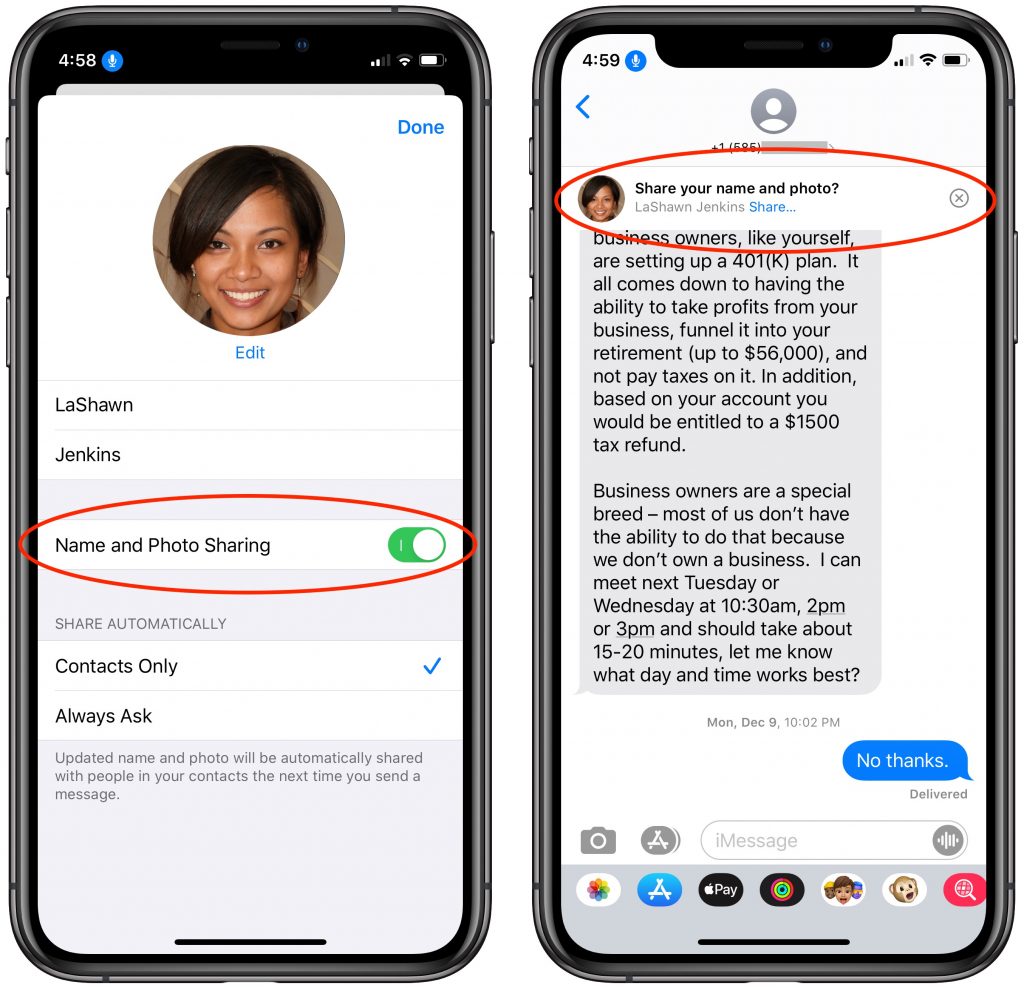
(Featured image by Daniel Frese from Pexels)
More Quick Tips
- Look Up All Sorts of Information with a Quick Click or Tap on the Mac
- Did You Know Your EarPods Work as a Remote Shutter Button for Photos?
- Tired of “Sent from my iPhone” as Your Email Signature?
- A Hidden Trick that Lets You Navigate Your iPhone with One Hand
- The Secret Trick for Enabling Caps Lock When Typing in iOS


