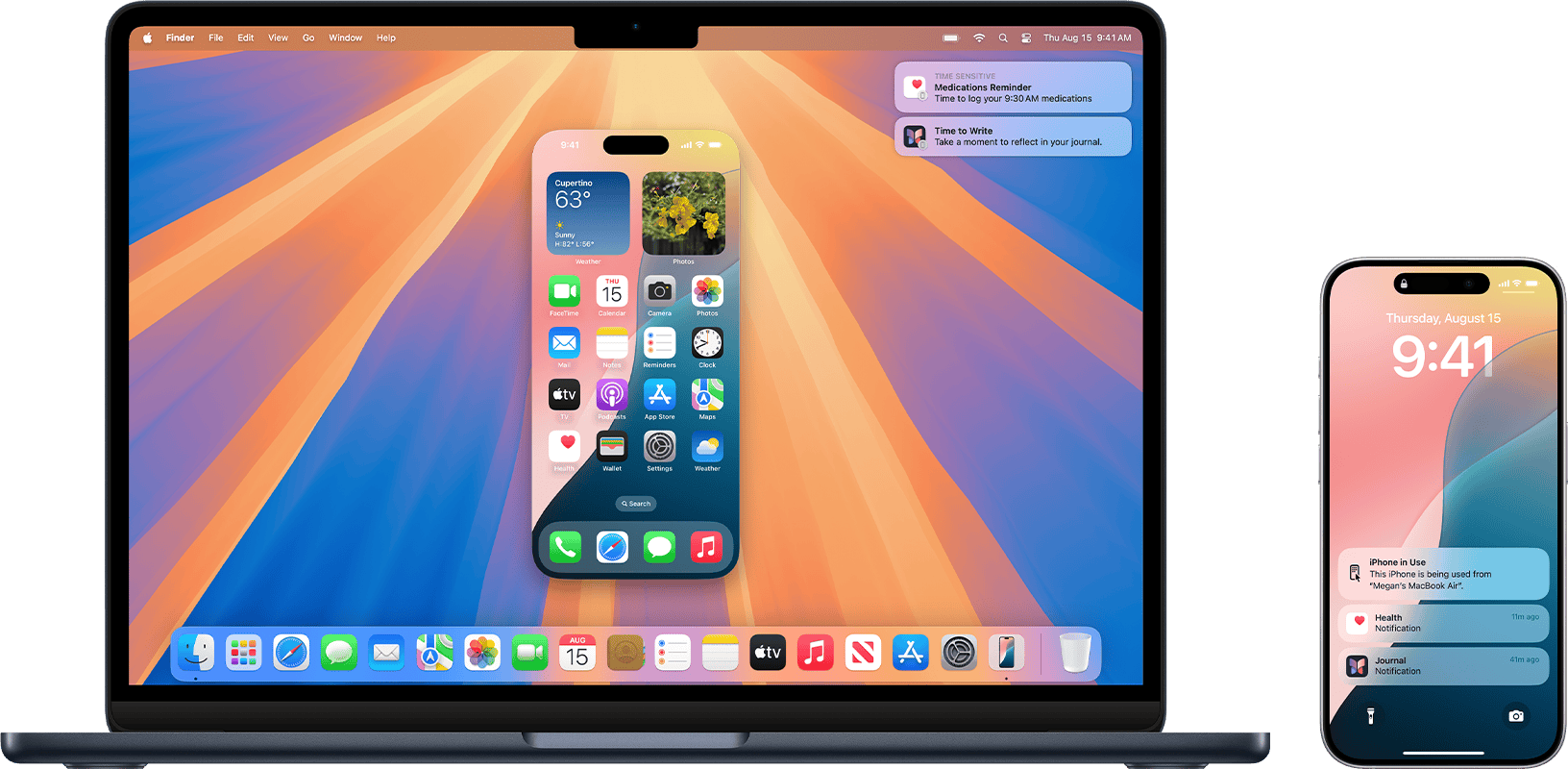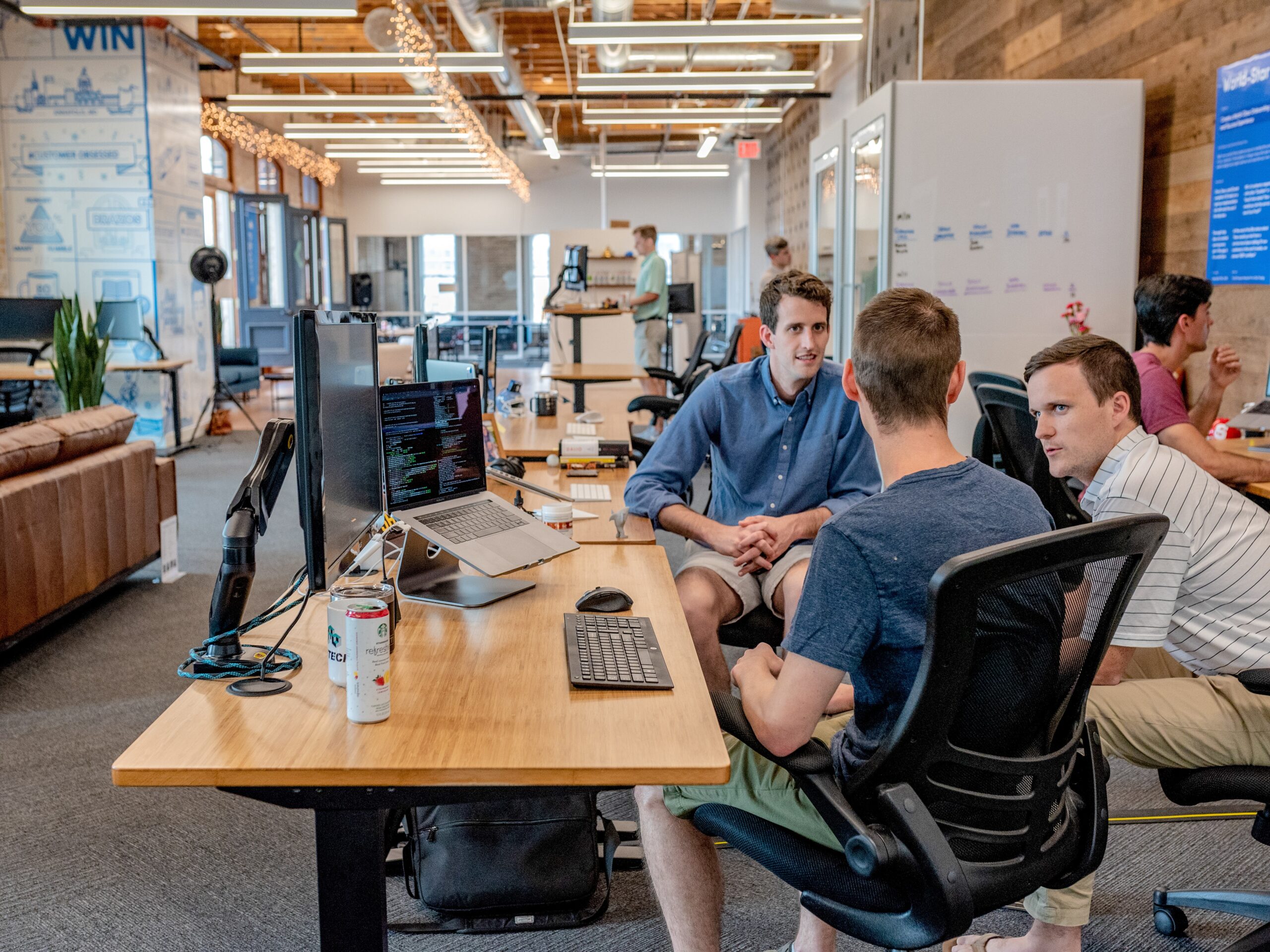Don’t Ever Save Your Work in these Places
We won’t name names, but we’ve seen too many people saving important data in locations that are likely or even guaranteed to disappear. Here’s a list of places to avoid and another of spots that warrant caution.
You Can Now Easily Create a Link to the Middle of a Web Page
You can now create a link directly to text anywhere on a Web page with the handy Copy Link to Highlight command in many Web browsers. Here’s how to invoke the command and an example of why it’s so useful.
New Mac Studio Features M4 Max and M3 Ultra Chips
Apple has updated the Mac Studio by swapping the M2 Max and M2 Ultra chips for the M4 Max and new M3 Ultra. The M3 Ultra version also offers a new memory ceiling of 512 GB and a new storage max of 16 TB. It’s a monster machine.
Apple Details How You Can now Move Purchases Between Apple Accounts
After decades of users asking to be able to merge Apple Accounts, Apple has just published documentation on how to migrate purchases from one of your Apple Accounts to another. Hallelujah!
New MacBook Air with M4 Offers Faster Performance and Better Video Calls
Apple has updated the MacBook Air with an M4 chip and higher memory ceiling for added performance, a 12-megapixel Center Stage camera for better video calls, and enhanced multi-display support for greater productivity. And it’s $100 less.
Learn How To Use the New iPhone Mirroring on Your Mac
The new iPhone Mirroring app in macOS 15 Sequoia lets you use your iPhone running iOS 18 in a window on your Mac. It’s a welcome feature that offers the possibility of increased productivity and fewer distractions.
9 Quick Questions Your Organization Should Be Asking Itself TODAY!
Securing an organization’s digital assets requires ongoing attention. This article poses questions your organization should be able to answer—and that will likely come up when purchasing cyber insurance or doing work for other, larger organizations.
Learn How to Save Office Apps to Your Mac Instead of OneDrive
Microsoft Office apps save documents in the cloud-based OneDrive by default, but you can easily switch to saving files elsewhere. The apps generally remember your change but may forget after an update.
New in Sequoia: Add Weather to Your Mac’s Menu Bar
In macOS 15.2 Sequoia, you can display the current weather conditions in your Mac’s menu bar. Here’s how to enable that feature.
Turn Text Replacements On to Simplifying Typing
Apple’s built-in text replacement feature expands a short abbreviation you type into something longer, but a simple menu option can prevent it from working in a Mac app. Here’s how to fix it.