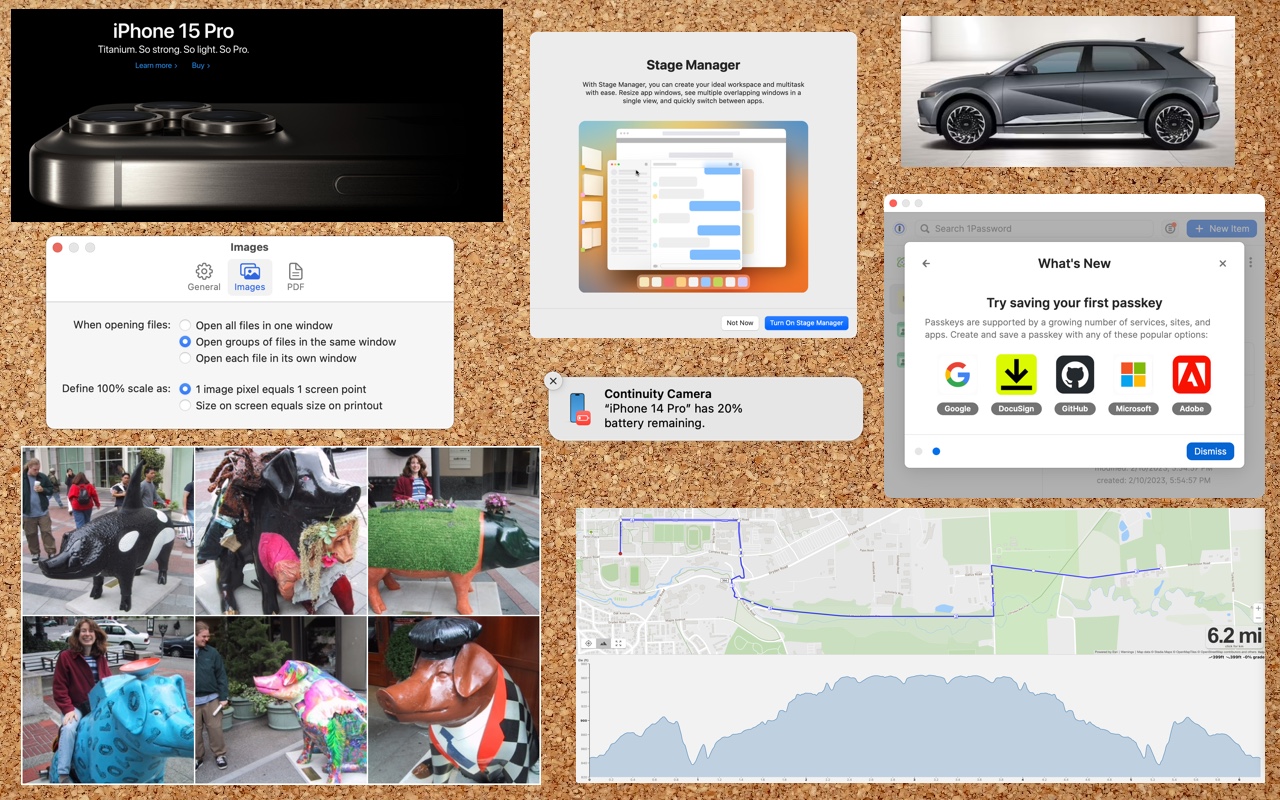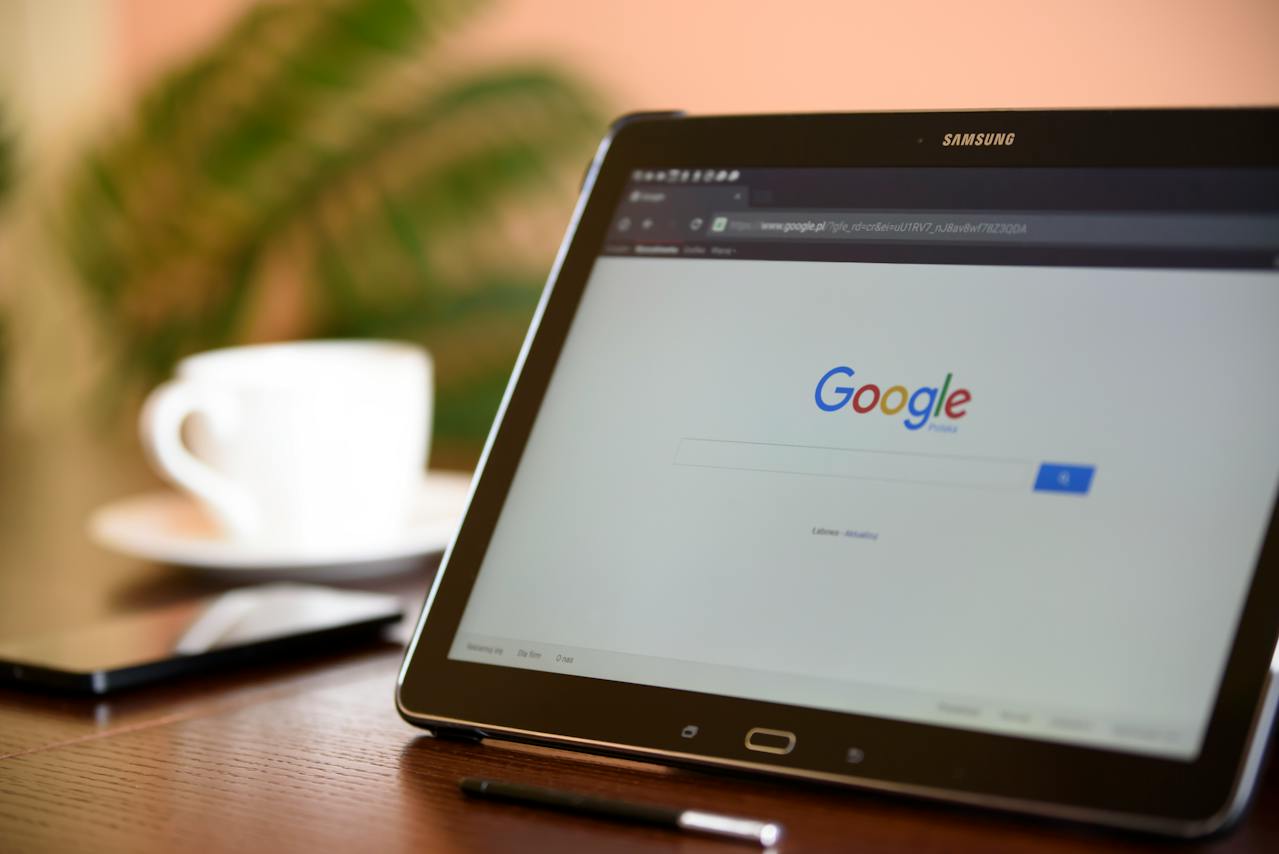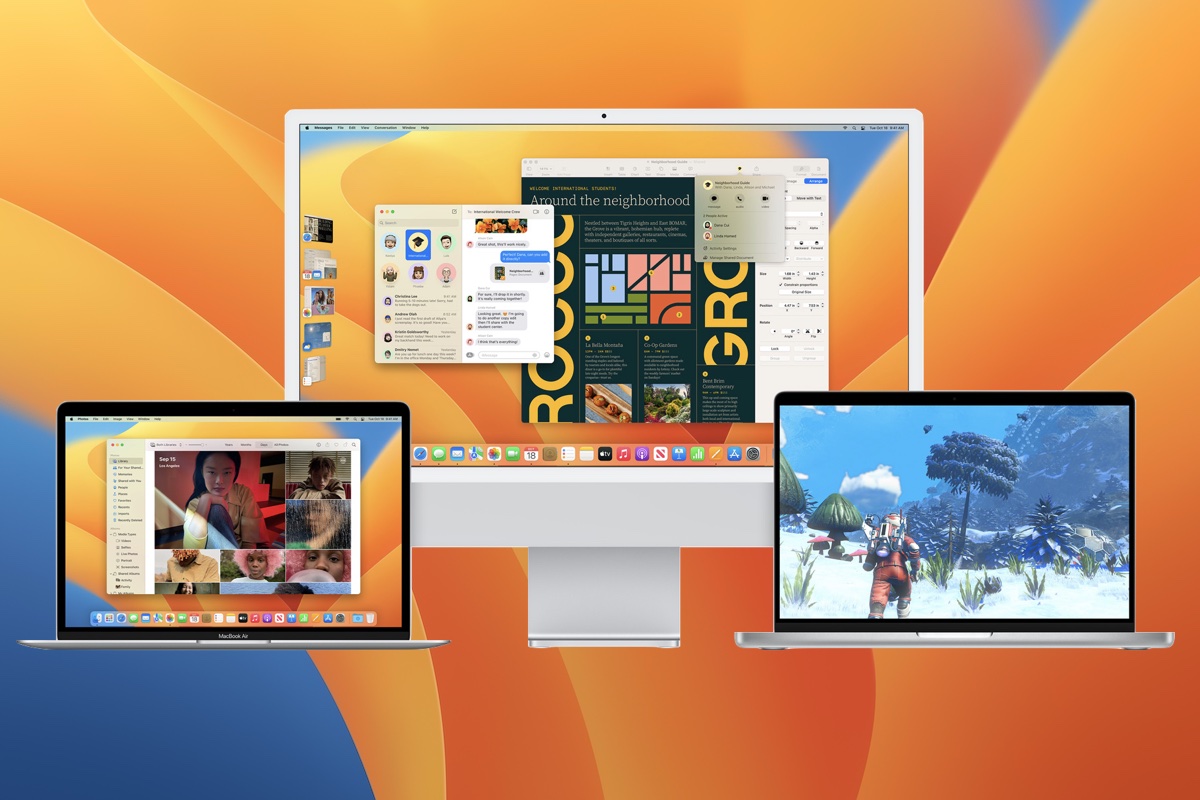After “Mother of All Breaches,” Update Passwords on Compromised Sites
Worried about the “Mother of All Breaches” that has been making the rounds in security news? We share a leak checker that can tell you if your email address was involved and recommend that you update any compromised passwords.
iOS 17.3’s Stolen Device Protection Helps Reduce Harm from iPhone Passcode Theft
In iOS 17.3, Apple has introduced Stolen Device Protection to discourage iPhone thefts enabled by a revealed passcode. It requires additional biometric authentication, and we recommend that everyone who uses Face ID or Touch ID enable it.
How to Search Directly in Your Favorite Websites from Safari’s Search Bar
Do you frequently use the internal search engine on a website? You can now search that site faster using Safari’s Quick Website Search feature, which automatically learns which sites you search.
Everything You Need to Know about Taking Screenshots on Your Mac
Screenshots and screen recordings are helpful for capturing things that happen on your Mac screen for later reference. The macOS screenshot control bar makes it easy to take screenshots and movies, and our handy guide helps you work with it.
Concerned by the Privacy or Results of Google Search? You Have Options.
Are you disillusioned by Google due to its search quality or how it tracks your activity to serve targeted ads? Consider other search engines that promise to protect your privacy and provide independent search results.
Use StandBy to Make Your iPhone into a Clock, Photo Frame, and More
The new Standby mode turns your iPhone into a digital picture frame, clock, or customizable widget display—and it remembers which approach you prefer in different locations.
Learn How to Turn Your Favorite Sites into Safari Web Apps in Sonoma
Safari in macOS 14 Sonoma introduced Web apps—also known as site-specific browsers—that let you turn a website into what looks and feels like an independent app on your Mac.
Improve Your Digital Security in 2024 with These New Year’s Resolutions
Get ready for a safer 2024 with New Year’s resolutions that will help you secure your devices, avoid scams, block malware, and enjoy the security and ease of use of password managers.
The Best Apple Gifts for 2023
Looking for the perfect holiday gift for the Apple user in your life? Here are our suggestions for the top Apple gifts for 2023.
If You Haven’t Yet, Its Time to Upgrade to macOS 13 Ventura
<div class="media_block"><img src="https://www.creativetechs.com/wp-content/uploads/2023/02/you-can-now-upgrade-to-macos-13-ventura-when-youre-ready.jpg"></div>When upgrading to a new version of macOS, we err on the side of caution, at least in our recommendations. (We’ve been using macOS 13 Ventura for some time now and often install beta releases on secondary machines for testing purposes.) Upgrading is easy, but if you upgrade too soon, the new macOS version could […]