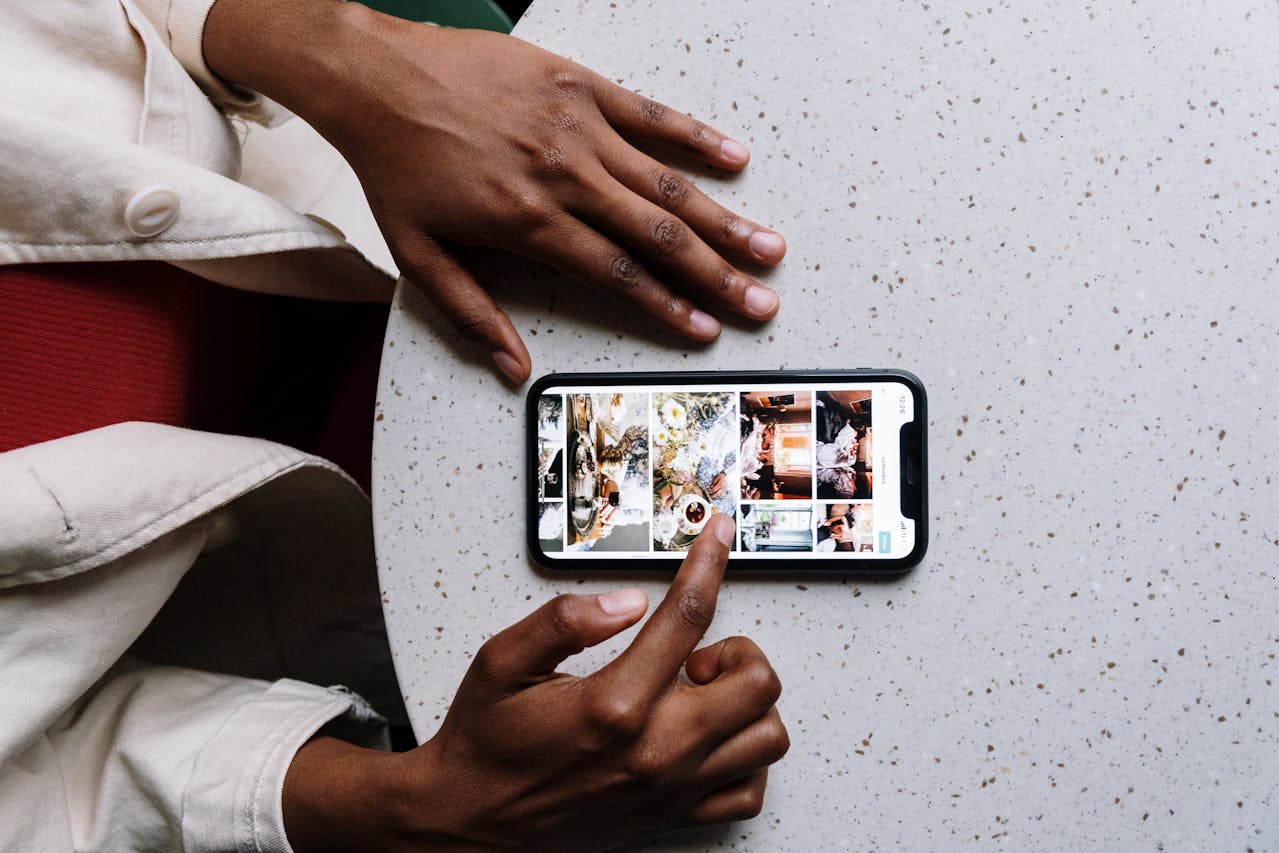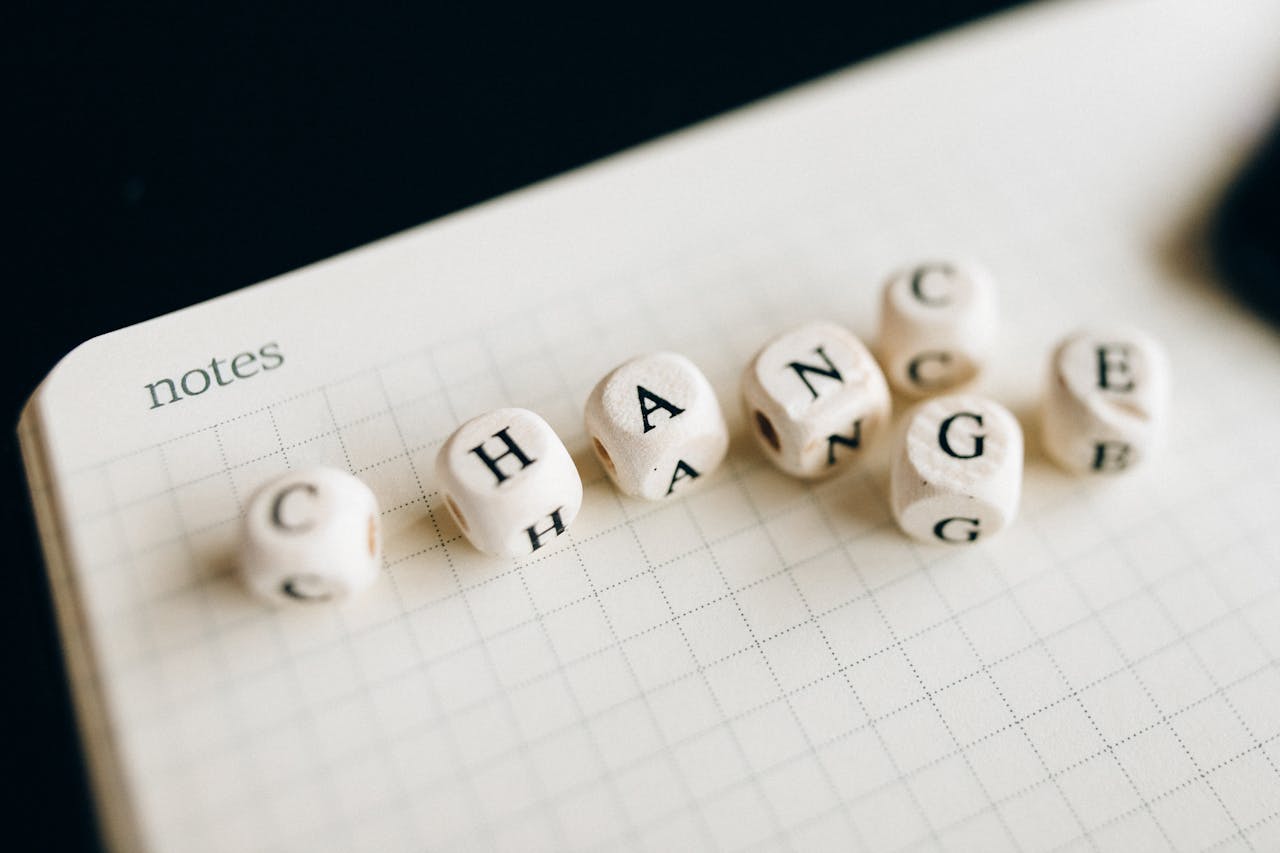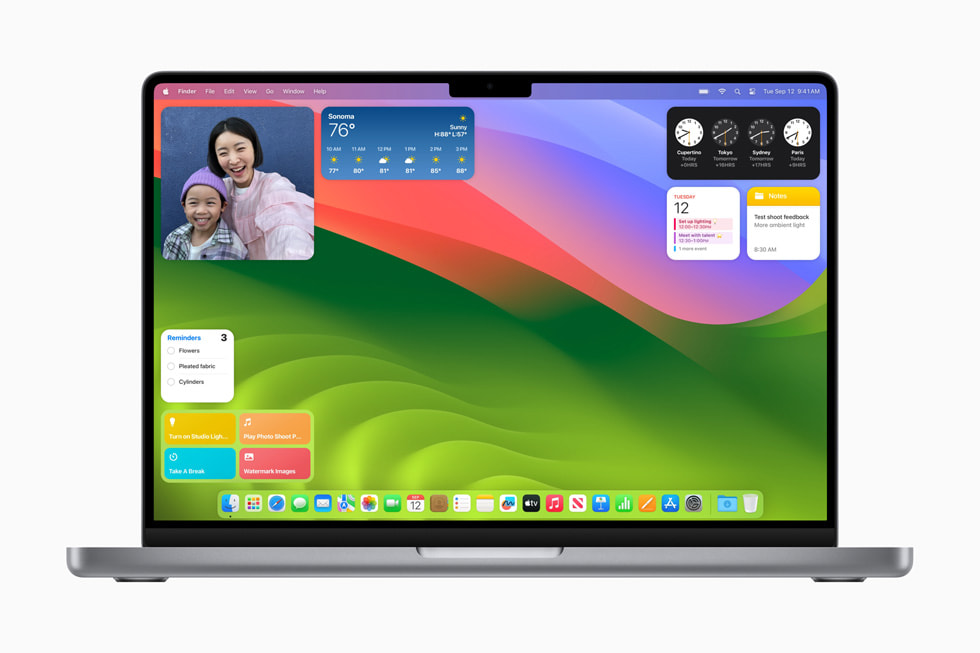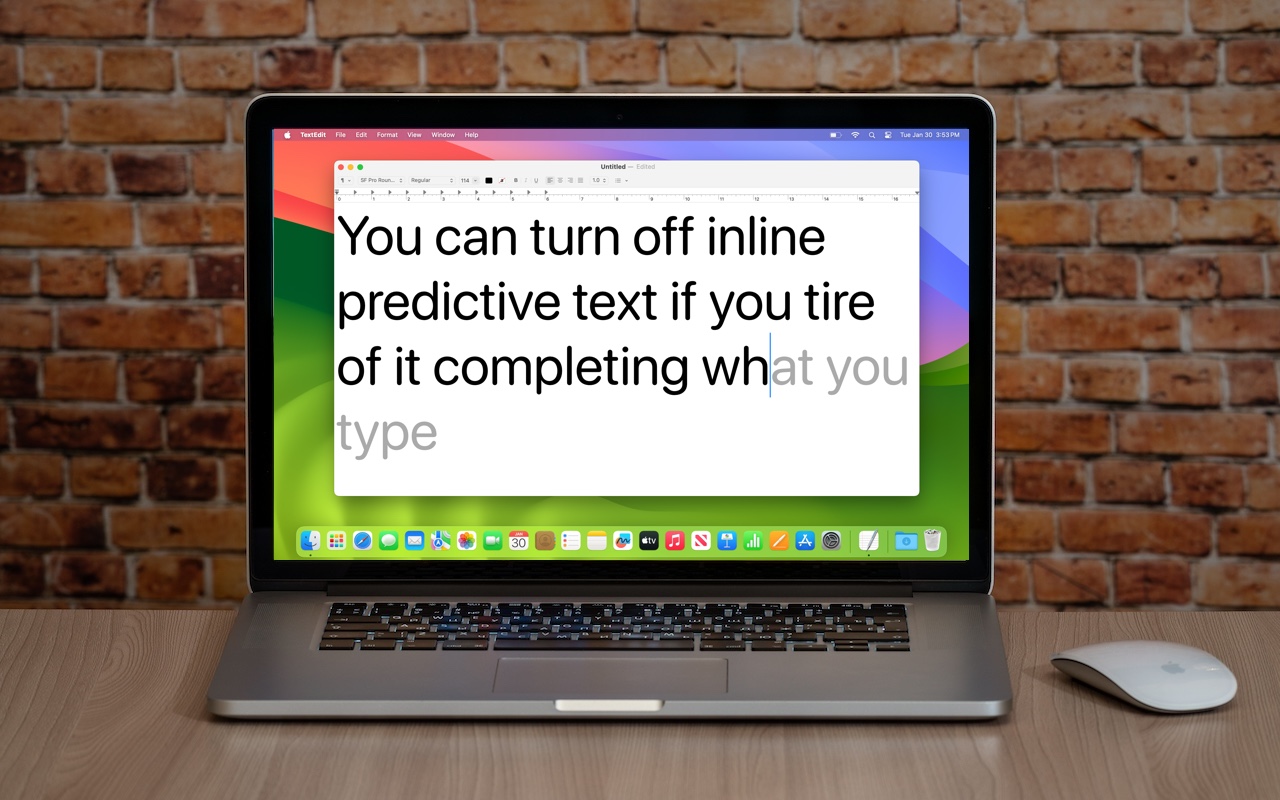For Best Results, Keep Operating Systems Current
We know it seems like your Apple devices are constantly asking you to install an update. Other than for major upgrades, we recommend updating shortly after updates appear so you can take advantage of bug fixes, security updates, and new features.
Experts Now Say You Don’t Have to Change Your Passwords on a Regular Schedule
Security experts no longer recommend password expiration policies that require users to change their passwords periodically. Here’s why.
Learn How Your iPhone Makes an Excellent Webcam
Many of us spend significant chunks of the workday on video calls, and the best way to improve your onscreen look is with a better webcam, which you can probably find in your pocket. Learn how to use your iPhone as your Mac’s webcam here.
If You Haven’t Upgraded to macOS 14 Sonoma, It’s Time
When should you upgrade to macOS 14 Sonoma There’s no need to install it today, but we think it’s now safe for those who want to take advantage of the new features and integration with Apple’s other operating systems.
Here’s How You Can Turn Off Inline Predictive Text Suggestions
If you’re not a fan of the new inline text predictions on your iPhone, iPad, or Mac, you can easily turn them off and get back to typing only the words you want to appear.
You Can Now Have Zoom Meetings on an Apple TV
Have you wanted to put Zoom meetings on a large-screen TV? You can now do that with tvOS 17 and the new Zoom app for Apple TV. It takes some getting used to due to the lack of a keyboard and any way to follow links, but it does work.
How to Avoid Head-Tracked Spatial Audio for FaceTime Audio Calls
If you’ve ever experienced a weird situation where sound on a FaceTime Audio call moves back and forth between your AirPods, it’s because of spatial audio’s dynamic head tracking. Learn how to turn it off.
iOS 17.3’s Stolen Device Protection Helps Reduce Harm from iPhone Passcode Theft
In iOS 17.3, Apple has introduced Stolen Device Protection to discourage iPhone thefts enabled by a revealed passcode. It requires additional biometric authentication, and we recommend that everyone who uses Face ID or Touch ID enable it.
How to Search Directly in Your Favorite Websites from Safari’s Search Bar
Do you frequently use the internal search engine on a website? You can now search that site faster using Safari’s Quick Website Search feature, which automatically learns which sites you search.