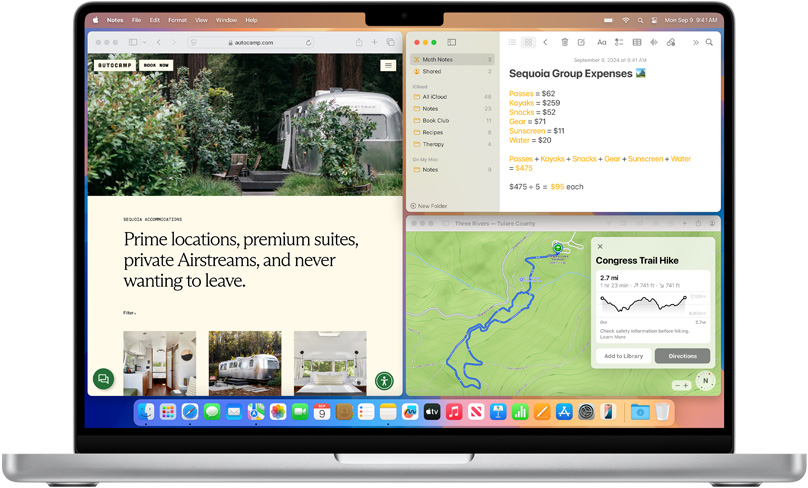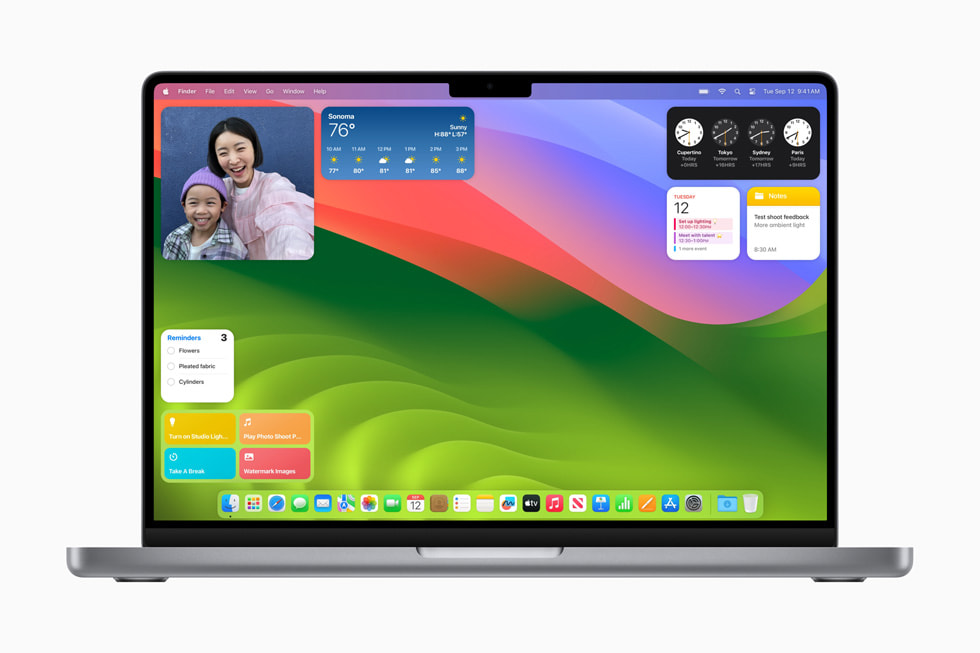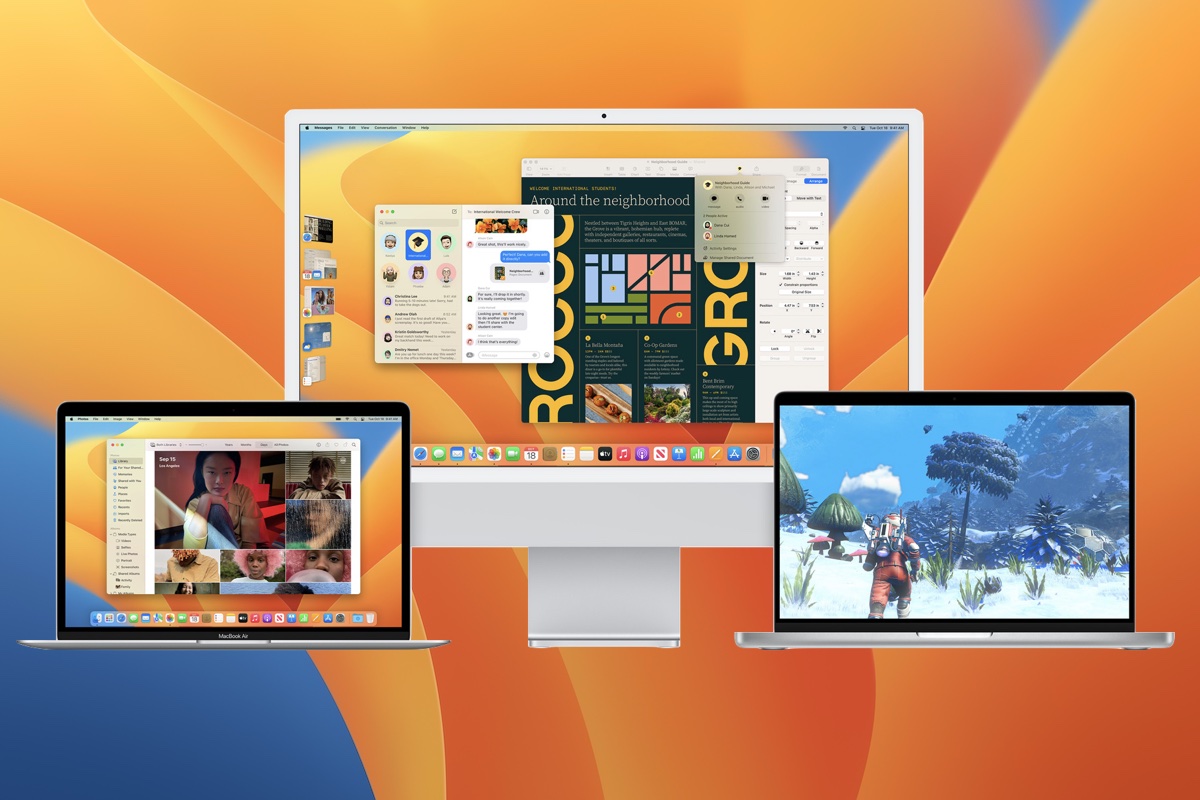Details Matter When It Comes to Buying a Fireproof Safe
If You’re Ready, It’s Safe to Upgrade to macOS 15 Sequoia
When Should You Should Upgrade to macOS 15 Sequoia, iOS 18, iPadOS 18, watchOS 11, tvOS 18, and visionOS 2?
If You Haven’t Upgraded to macOS 14 Sonoma, It’s Time
Improve Your Digital Security in 2024 with These New Year’s Resolutions
If You Haven’t Yet, Its Time to Upgrade to macOS 13 Ventura
No More Phish! Three Scams You Need to Spot in 2023
Just in Time: Apple Releases New iPad, iPad Pro, and Apple TV
How To: Restart in Safe Mode
Oftentimes, your Creative Techie will ask you to “Safe Boot” your computer.
Safe booting is an invaluable diagnostic tool that Apple has included in their computers since 2002. Specifically, it can allow your computer to get up and running at times when the occurrences of corrupt files would otherwise impede this action. This makes the job of any tech consultant easier, as it determines if the problems with your computer reside somewhere in the necessary workings of your Mac, or are just caused by that glitchy Sudoku app that you just downloaded.
How To Restart In Safe Mode:
1. Shut down your Mac.
2. Press the power button.
3. After hearing the startup tone, hold down the Shift Key. This should not be done prior to the sounding of the tone.
4. Let go of the Shift Key when you see the gray Apple icon and the progress indicator.
Now What?
Most often, we just want you to restart your computer this time without the shift key, and see if the problem has gone away.