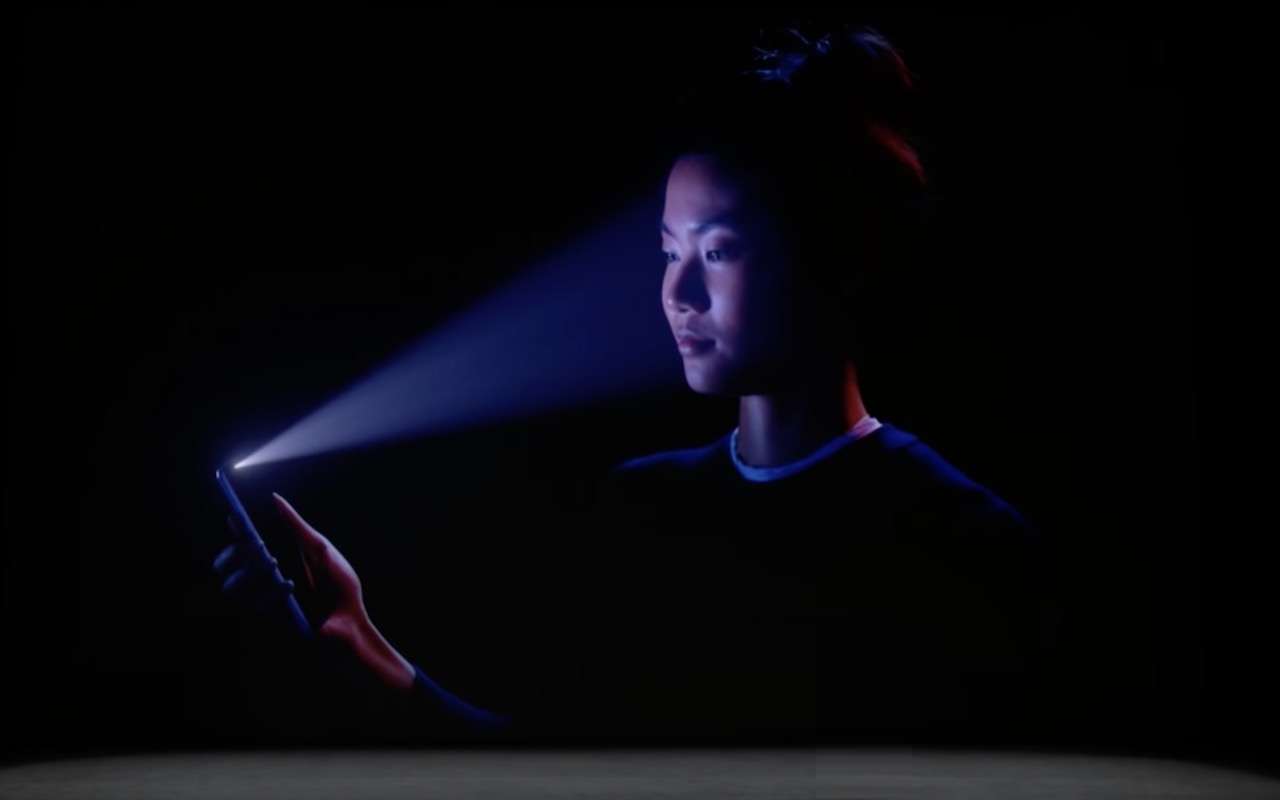You Can Now Have Zoom Meetings on an Apple TV
Keep Your Contacts Current by Adding Siri-Suggested Content
The Best Apple Gifts for 2023
Eight + One Extra: Tips for Switching from an iPhone with Touch ID to One with Face ID
Just in Time: Apple Releases New iPad, iPad Pro, and Apple TV
Call Your Mother: Build Relationships in iOS with Siri
Call Your Mother:
Build Relationships in iOS with Siri

When giving commands to Siri, you can refer to people by relationship, rather than name. So, if you want to call your mother on your iPhone, you can say “call my mother” instead of something like “call Natasha Jauch-Hoechstetter.” But to do this, you need to introduce Siri to your family. First, make sure you have a “card” in the Contacts app for yourself, and then go into Settings > Contacts, scroll down to find and tap My Info, and select your card so Siri knows who you are. Next, make sure you have a contact card for your mother, and then tell Siri, “Natasha Jauch-Hoechstetter is my mother.” Or, if Siri doesn’t hear you correctly, open Contacts, open your card (not your mother’s!), tap Edit, scroll down, tap “add related name,” tap the default relationship to pick “mother,” tap the info “i” icon, select your mother’s card, and tap Done.

Tips and Tricks for iOS 7
Here are a few of our favorite tips, in no particular order, for optimizing and using iOS 7.
1. Reduce Motion.
It doesn’t look as cool, but it makes the interface feel even a bit quicker. Best of all, it doesn’t make you dizzy. Settings / General / Accessibility / Reduce Motion.
2. Larger Type / Bold Type.
Many people have complained that its a bit more difficult to read with the narrow typeface. Did you know you can make it all larger? Or even just make it bold. Super handy for when you are looking at your phone on the go. Settings / General / Accessibility / Larger Type. Then you can adjust the slider to decide just how much larger you want it. Feel like that isn’t quite enough? Bold Type is right there too. Settings / General / Accessibility / Bold Type.
Note Bold Type setting requires a restart to take effect.