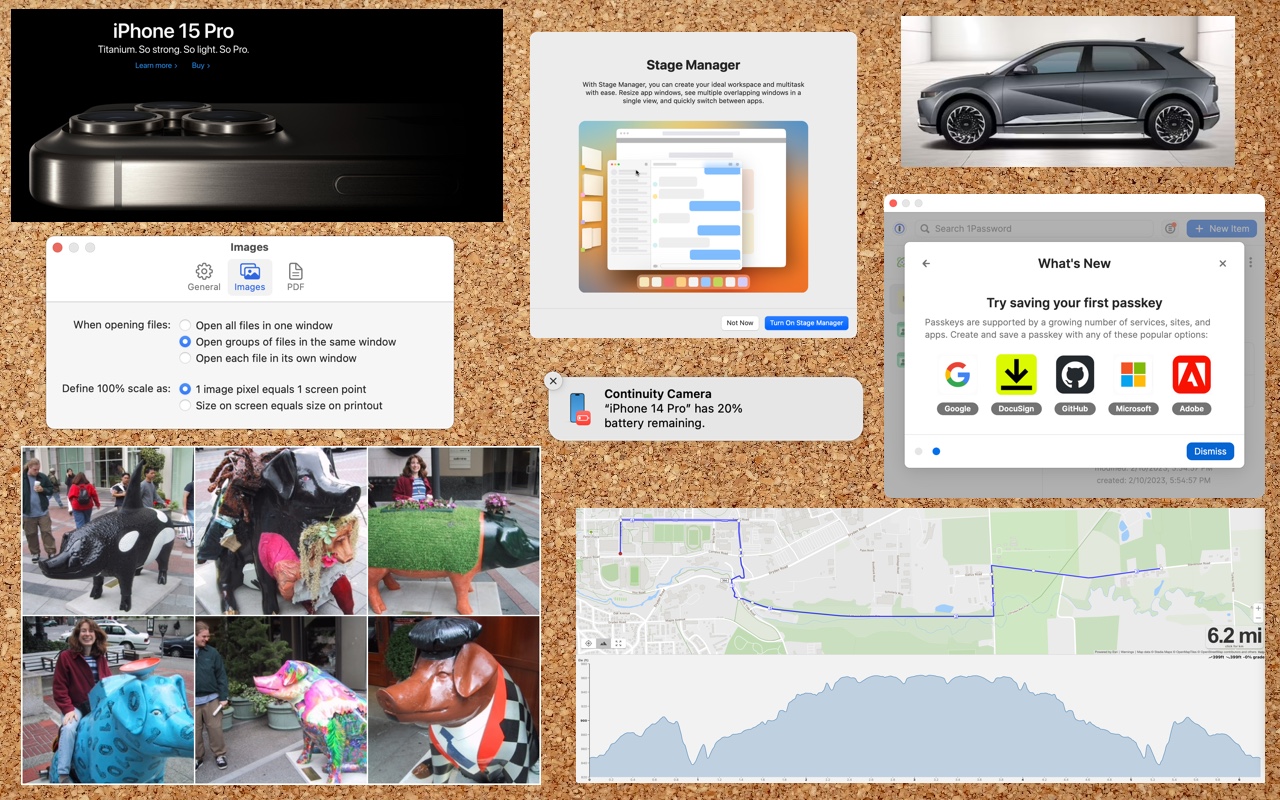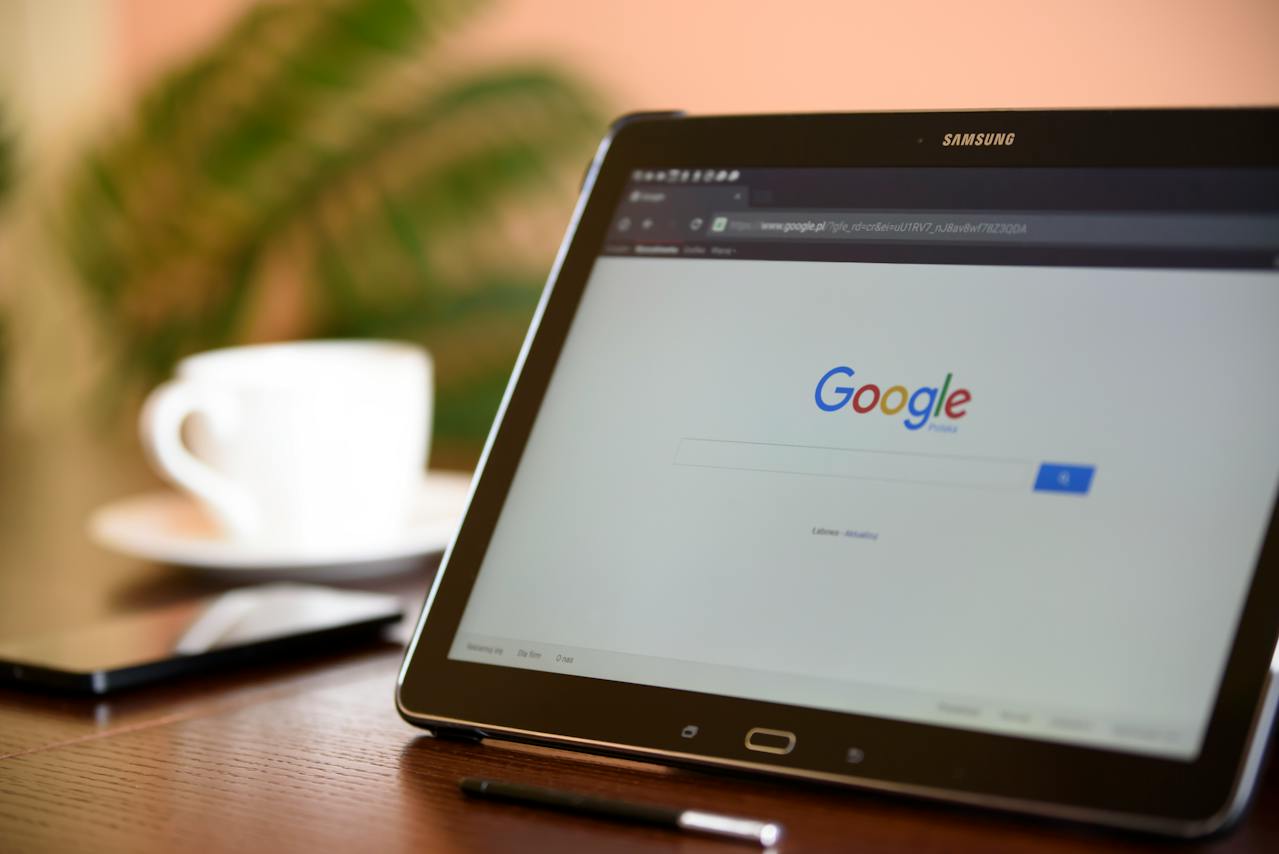How to Avoid Head-Tracked Spatial Audio for FaceTime Audio Calls
If you’ve ever experienced a weird situation where sound on a FaceTime Audio call moves back and forth between your AirPods, it’s because of spatial audio’s dynamic head tracking. Learn how to turn it off.
Close Multiple Windows Quickly with These Tricks
Next time you inadvertently open a large number of windows, you can use these Option-key tricks to close them all quickly.
After “Mother of All Breaches,” Update Passwords on Compromised Sites
Worried about the “Mother of All Breaches” that has been making the rounds in security news? We share a leak checker that can tell you if your email address was involved and recommend that you update any compromised passwords.
iOS 17.3’s Stolen Device Protection Helps Reduce Harm from iPhone Passcode Theft
In iOS 17.3, Apple has introduced Stolen Device Protection to discourage iPhone thefts enabled by a revealed passcode. It requires additional biometric authentication, and we recommend that everyone who uses Face ID or Touch ID enable it.
How to Search Directly in Your Favorite Websites from Safari’s Search Bar
Do you frequently use the internal search engine on a website? You can now search that site faster using Safari’s Quick Website Search feature, which automatically learns which sites you search.
Keep Your Contacts Current by Adding Siri-Suggested Content
Want an easy way to add email addresses, phone numbers, and postal addresses to Contacts? If you’ve received that information in Mail or Messages, Siri can help.
Everything You Need to Know about Taking Screenshots on Your Mac
Screenshots and screen recordings are helpful for capturing things that happen on your Mac screen for later reference. The macOS screenshot control bar makes it easy to take screenshots and movies, and our handy guide helps you work with it.
Concerned by the Privacy or Results of Google Search? You Have Options.
Are you disillusioned by Google due to its search quality or how it tracks your activity to serve targeted ads? Consider other search engines that promise to protect your privacy and provide independent search results.
Use StandBy to Make Your iPhone into a Clock, Photo Frame, and More
The new Standby mode turns your iPhone into a digital picture frame, clock, or customizable widget display—and it remembers which approach you prefer in different locations.
Learn How to Turn Your Favorite Sites into Safari Web Apps in Sonoma
Safari in macOS 14 Sonoma introduced Web apps—also known as site-specific browsers—that let you turn a website into what looks and feels like an independent app on your Mac.